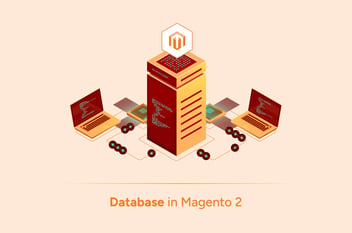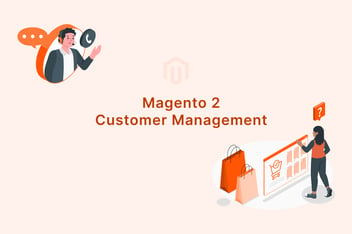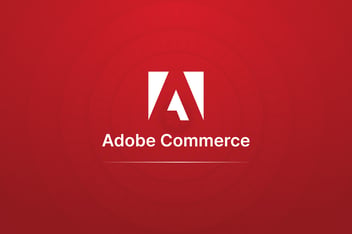Introduction
Order management refers to the process of receiving, tracking, fulfilling, and delivering customer orders. It involves a range of activities that help businesses ensure the timely and accurate delivery of goods or services to customers.
Magento 2 order management lets you take complete control of your inventory. Order management in Adobe Commerce is one of the most important parts of a successful e-commerce store. There are many things that you should consider when managing orders. This makes it difficult for many businesses to run smoothly and efficiently. But once you know what elements you need, then it can become easier to manage your multiple suppliers and warehouses. If you find yourself struggling with Adobe Commerce order management then this guide can help you start using order management in Adobe Commerce.
Viewing Order
The first step in managing orders is to view them. Magento 2 makes it easy to view orders in the Sales > Orders section of the admin panel.
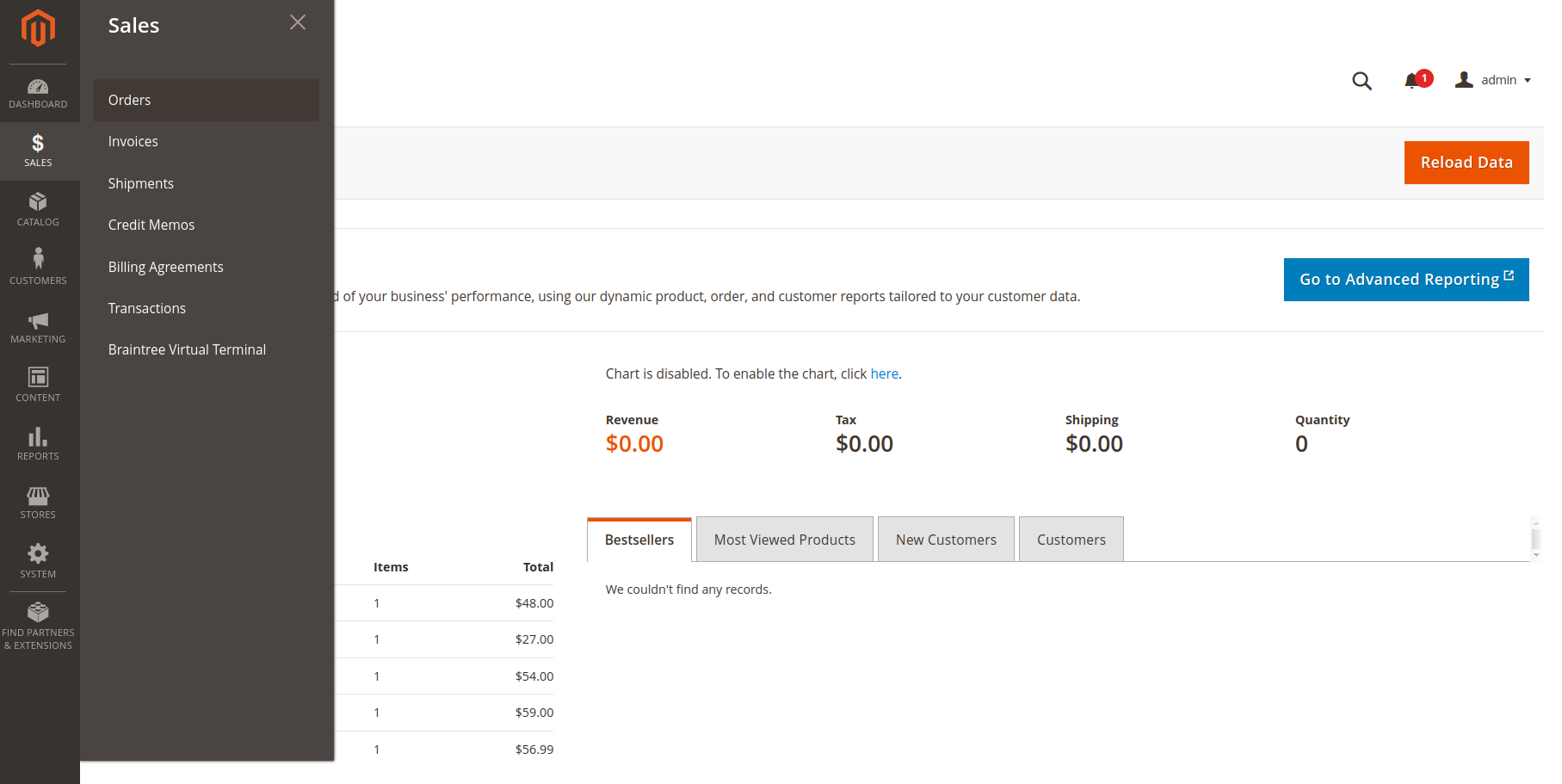
Here, you can view all orders that have been placed, filter orders by various criteria such as customer and order status, and view detailed information on each order.
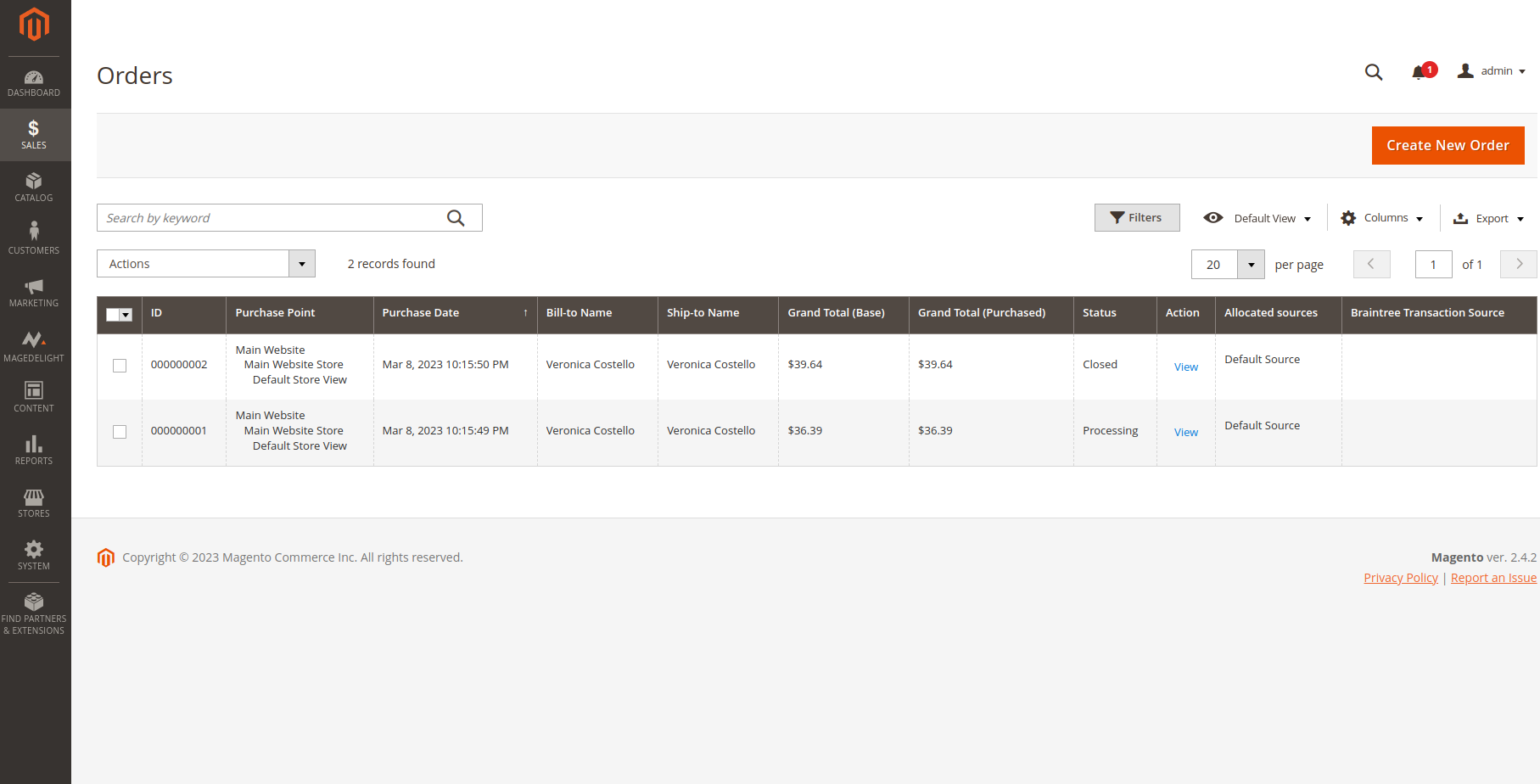
View by Order id
Go to Sales > Order >Order id. Here you may change order information and view payment and shipping method details, item ordered, and order total.
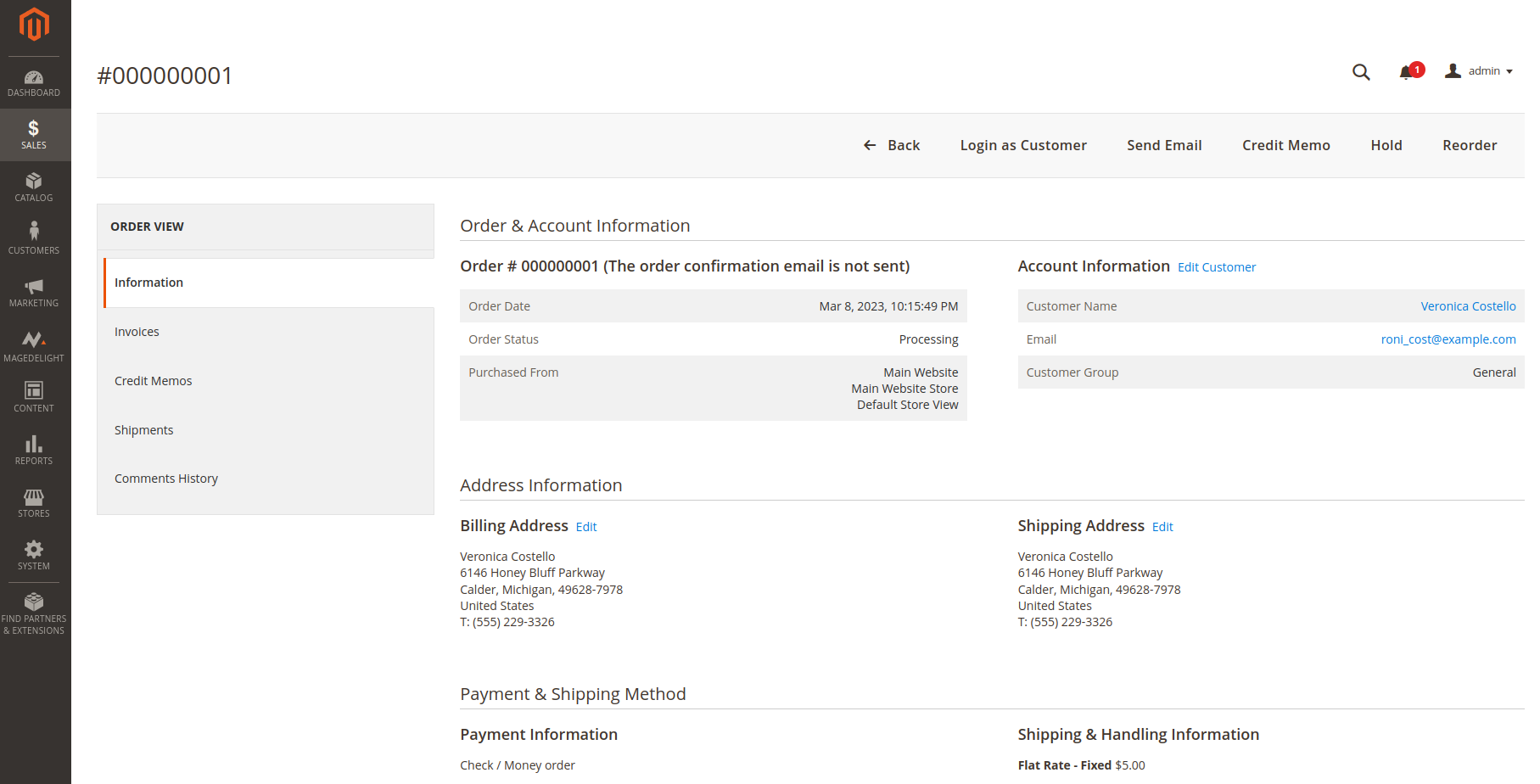
There are 5 main sections:
- Order and Account Information: It provides the order number, order date, where the item was purchased(website, store, store view), email, and customer group.
- Address Information: Specify the billing and shipping address.
- Payment & Shipping Method: It consists of two sections,
- Payment Information: specify the payment method
- Shipping and Handling Information: Indicates the shipment method as well as the handling fee payable to the customer for order fulfillment.
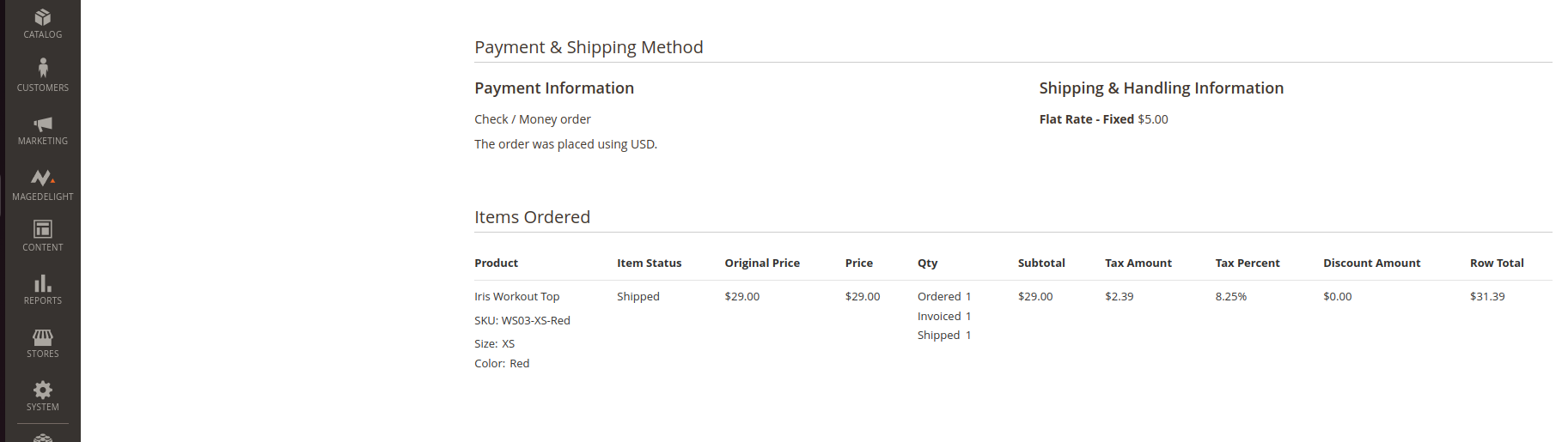
- Items Ordered: It displays the price, qty, subtotal, tax amount, and row total in the form of a grid.
- Total Order: It enables the ability to add a comment to the order as well as notify the customer of the comment through email and display the order total.
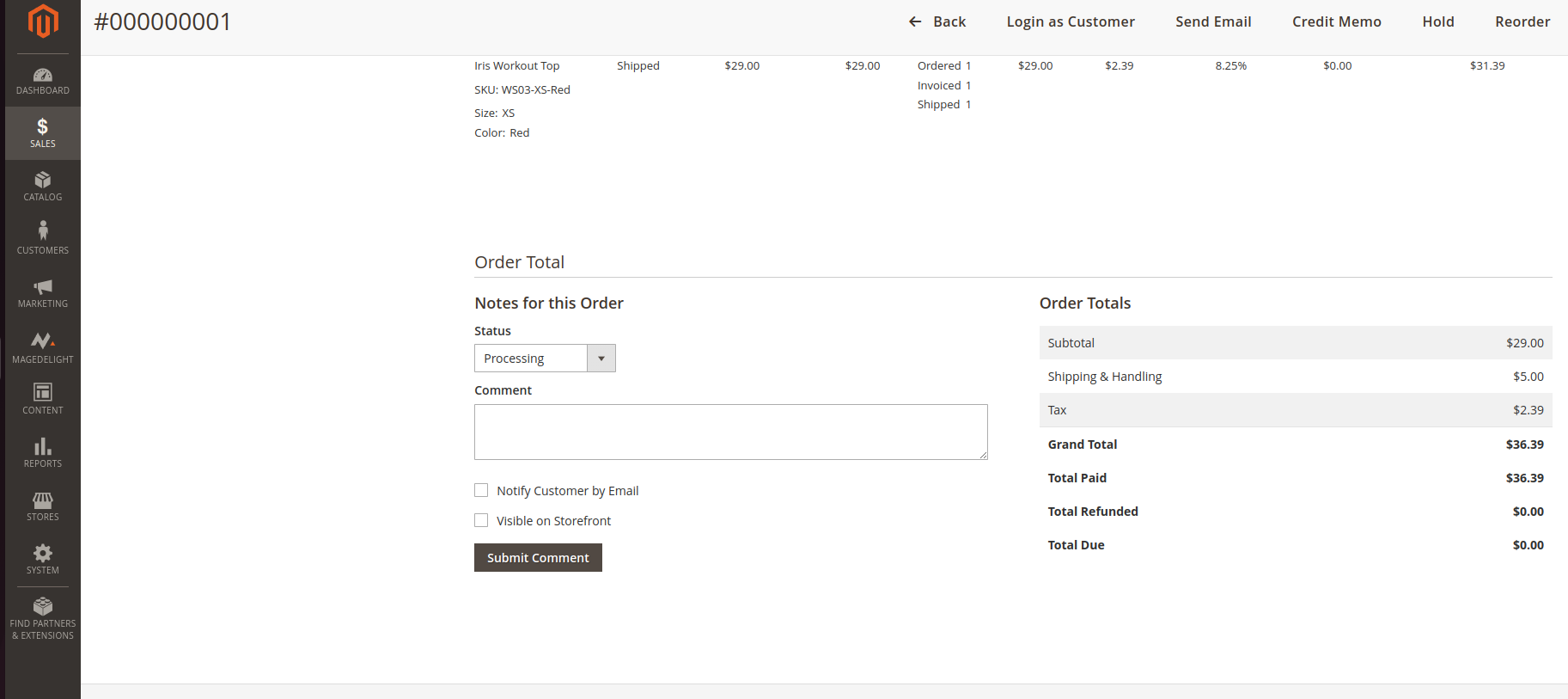
Process Order
In Adobe Commerce, Once you’ve viewed an order, you can begin to process it. In Magento 2, you can process orders in the Sales > Orders section of the admin panel.
There are different steps when an order is processed:
Order Confirmation: The admin can check the status of the order in this area. The order status reveals the order's condition. The status will initially be indicated as "pending" or "processing”.Orders placed with a Gift Card, Store Credit, Reward Points, or other offline payment methods will not generate an automated invoice, thus we must manually generate one to move the order status from pending to processing.
Review the order: You must now review the order in its entirety. Go to the 'View' section. The order's core information may be found there. The buttons at the top of the panel display the available default actions for the order: Options include Cancel (to cancel the order), Edit, Invoice (to produce an invoice), Hold (to hold the order), Ship, Send Email (to send an email to the client), and Reorder. In addition, we could give a custom order status.
Invoice: Click the Invoice button to generate an invoice for the order. For each order, we may also write remarks in the 'Invoice Comments' area. When you have completed all necessary steps, save the invoice by clicking 'Submit Invoice'.
Ship: You're almost done. Review the order information by going to Ship on the Order View page. In order to maintain track of the package. Click 'Add Tracking Number' and fill out the form with the necessary information. We can also include notes in the order.
Conclusion
As you can see, Adobe Commerce provides plenty of features to help you manage orders efficiently. With the tools provided by Adobe Commerce, you can easily view, process, and fulfill orders quickly and easily.

.png)